Monday, 31 July 2017
Download MBO Mate 8 Stock ROM
Download MBO Mate 8 Stock ROM
Below is the direct link to download the MBO Mate 8 Stock ROM (Firmware).
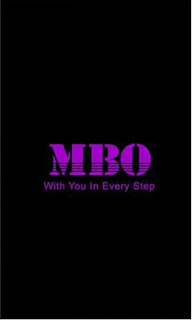
Note:
Follow the instructions on how to flash this device carefully, I will not take responsibility on whatever may happen to your device.
Make sure you are downloading the exact ROM of the device you want to flash because flashing a wrong preloader will make the device completely dead (cant power on, cant charge and will not be detected by a computer).
Follow the instructions on how to flash this device carefully, I will not take responsibility on whatever may happen to your device.
Make sure you are downloading the exact ROM of the device you want to flash because flashing a wrong preloader will make the device completely dead (cant power on, cant charge and will not be detected by a computer).
| MBO MATE 8 SPECS | ||||||||||||||||
|---|---|---|---|---|---|---|---|---|---|---|---|---|---|---|---|---|
|
| MBO MATE 8 STOCK ROM |
|---|
File 1 C5_ALX_A30_MBO_MATE8_20160414_D_V04 DOWNLOAD ROM File 2 C5_ALX_A30_MBO_MD_MATE8_20160414_D_V04 DOWNLOAD ROM File 3 MBO_Mate_8_MT6572_4.2.2 DOWNLOAD ROM How To Download File 3: STEP 1: Click on DOWNLOAD ROM - You will be redirected to needrom.com. STEP 2: You need to create an account with them. STEP 3: After creating the account, login your account, now come back and click on DOWNLOAD ROM again and the file will be downloaded. Note: If you already have an account with them, just click DOWNLOAD ROM & the file will be downloaded automatically. Learn how to easily download files from MEGA cloud storage PC or Moblile Note5 Download MHorse NOTE 5 MT6572 Stock ROM | KriztekBlog Note5 Download MHorse NOTE 5 MT6572 Stock ROM | KriztekBlog |
Using SP Flash Tool: STEP 1: Download & extract the Stock ROM (Firmware) on your computer. STEP 2: Install the USB Drivers (skip this step if drivers are already installed). STEP 3: Launch SP Flash Tool. STEP 4: Click on Download. STEP 5: Select Scatter-loading. STEP 6: Select the Scatter File from the Stock ROM (Firmware) you have downloaded. STEP 7: Select Format and click Start. STEP 8: Connect device >> holding volume + and volume - button of your device at the same time or holding power button only. STEP 9: Patiently wait for device to be formatted. STEP 10: After format, STEP 11: Select Download and click Start. STEP 12: Connect device & Patiently wait for the process to complete.
See Detailed Instruction with images Using Miracle Box:
STEP 2: Install the USB Drivers (skip this step if drivers are already installed). STEP 3: Launch Miracle Box. |
|
Please Leave a comment after using this ROM
Report if you cannot download this file.
Report if you cannot download this file.
download file now